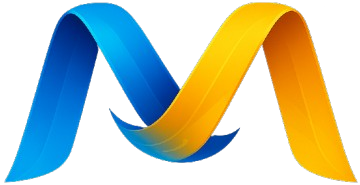Lesson 1: Basic Usage & Your First API Call
In this lesson, you will learn how to initialize the SDK client, make a simple streaming request to the JetBrains AI Platform, and process the response in real-time.
Code: lesson_1_basic_usage.mjs
This script demonstrates the core workflow: initializing the client, configuring a chat session, creating a message using the createUserMessage helper, and processing the streamed response.
// lesson_1_basic_usage.mjs
// Merci SDK Tutorial: Lesson 1 - Basic Usage & Your First API Call
// --- IMPORTS ---
// We import the main client and a helper function for creating messages.
import { MerciClient, createUserMessage } from '../lib/merci.2.14.0.mjs';
import { token } from '../secret/token.mjs';
const MODEL = 'google-chat-gemini-flash-2.5';
async function main() {
console.log(`--- Merci SDK Tutorial: Lesson 1 - Basic Usage (Model: ${MODEL}) ---`);
try {
// --- STEP 1: INITIALIZE THE CLIENT ---
// This is the gateway to the JetBrains AI platform. It's the same for all lessons.
console.log('[STEP 1] Initializing MerciClient...');
const client = new MerciClient({ token });
// --- STEP 2: DEFINE PROMPT AND INPUT DATA ---
// This is the core instruction for the Large Language Model (LLM).
console.log('[STEP 2] Preparing prompt and input data...');
const userPrompt = "Write a short, inspiring tagline for a new coffee brand called 'Stardust Brew'.";
// --- STEP 3: CONFIGURE THE CHAT SESSION ---
// For this basic lesson, we only need to select the model profile.
// No extra configuration (.withTools(), .withSystemMessage(), etc.) is needed.
console.log('[STEP 3] Configuring the chat session...');
const chatSession = client.chat.session(MODEL);
// --- STEP 4: PREPARE THE MESSAGE PAYLOAD ---
// The SDK expects an array of message objects. We use the `createUserMessage`
// helper to structure our prompt correctly.
console.log('[STEP 4] Creating the message payload...');
const messages = [
createUserMessage(userPrompt),
];
// --- STEP 5: EXECUTE THE REQUEST & PROCESS THE RESPONSE ---
// We use a streaming approach for real-time output. The `stream()` method
// returns an async iterator, which is the standard way to handle responses.
console.log('[STEP 5] Sending request and processing stream...');
let finalResponse = '';
process.stdout.write('🤖 Assistant > ');
for await (const event of chatSession.stream(messages)) {
// The stream yields structured events. For basic chat, we are interested
// in events of `type: 'text'`.
if (event.type === 'text') {
process.stdout.write(event.content); // For a live-typing effect
finalResponse += event.content;
}
}
process.stdout.write('\n'); // Newline after the full response
console.log('\n[INFO] Stream finished. Response fully received.');
// --- FINAL RESULT ---
console.log('\n\n--- FINAL RESULT ---');
console.log(`👤 User > ${userPrompt}`);
console.log(`🤖 Assistant > ${finalResponse}`);
console.log('--------------------');
} catch (error) {
console.error('\n\n[FATAL ERROR] An error occurred during the operation.');
console.error(' Message:', error.message);
if (error.status) {
console.error(' API Status:', error.status);
}
if (error.details) {
console.error(' Details:', JSON.stringify(error.details, null, 2));
}
if (error.stack) {
console.error(' Stack:', error.stack);
}
console.error('\n Possible causes: Invalid token, network issues, or an API service problem.');
process.exit(1); // Exit with a non-zero code to indicate failure.
}
}
main().catch(console.error);
Expected Output
When you run the script, you should see the assistant's response streamed to your console character by character, resulting in a complete sentence.
--- Merci SDK Tutorial: Lesson 1 - Basic Usage (Model: google-chat-gemini-flash-2.5) ---
[STEP 1] Initializing MerciClient...
[STEP 2] Preparing prompt and input data...
[STEP 3] Configuring the chat session...
[STEP 4] Creating the message payload...
[STEP 5] Sending request and processing stream...
🤖 Assistant > Stardust Brew: Your cosmic cup of inspiration.
[INFO] Stream finished. Response fully received.
--- FINAL RESULT ---
👤 User > Write a short, inspiring tagline for a new coffee brand called 'Stardust Brew'.
🤖 Assistant > Stardust Brew: Your cosmic cup of inspiration.
--------------------